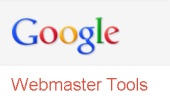 The content war is currently waging on the web. What particular keywords bring organic traffic to my site? Where is my website positioned in the users’ organic search using these keywords? How does my page get top ranked? These concerns are relevant to many site owners and business bloggers. This topic is to help you to master Google Webmaster Tools (Search console) as the means to see how your page content performs before the click.
The content war is currently waging on the web. What particular keywords bring organic traffic to my site? Where is my website positioned in the users’ organic search using these keywords? How does my page get top ranked? These concerns are relevant to many site owners and business bloggers. This topic is to help you to master Google Webmaster Tools (Search console) as the means to see how your page content performs before the click.
Along with Google Analytics why not use complementary Google Webmaster Tools (Search console) for better insight into how your website is viewed and hit through organic search results? My partner regards paid campaigns of no worth in comparison to actual organic site traffic. (In a similar manner both of us highly esteem organic food as opposed to modern “fast-food-chemicals”.) So he and I always check the organic traffic through Google Analytics. But what happens before search visitors jump into the website? Of course we want to position our site for certain search keywords for the best nitch web indexing. Webmaster Tools is the first means for us to check the keywords upon which a site gets its organic traffic. The figure below shows the basic interactions in Google Analytics and Webmaster Tools for overseeing: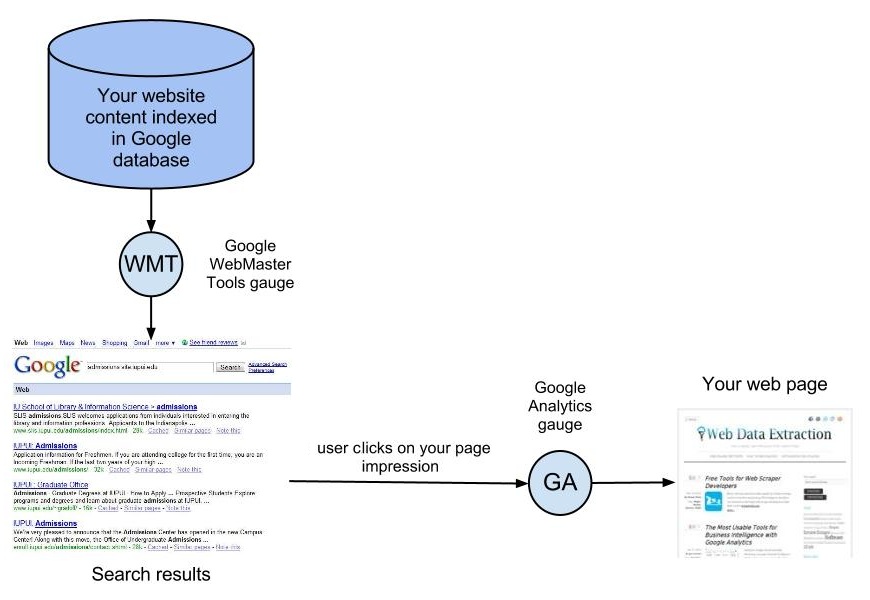
If you don’t need the setting up guide for Webmaster Tools then jump directly to How Google sees your content – Content Keywords
How to set up Google Webmaster Tools (Search console)
These are the easy steps:
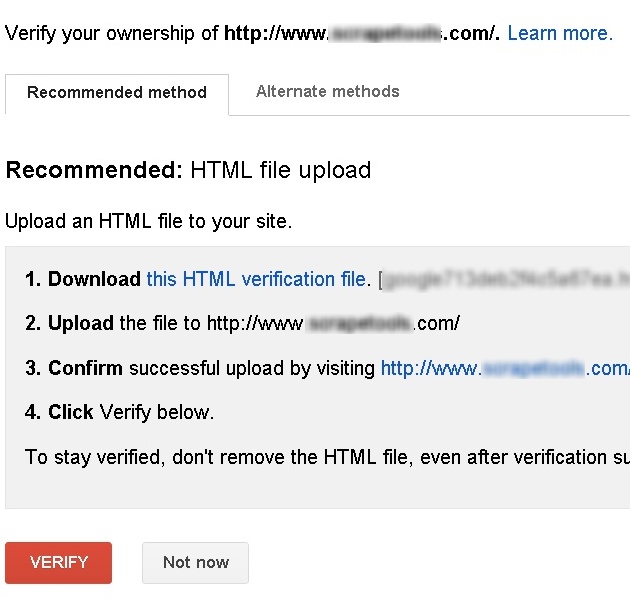 Sign up for Webmaster Tools (Search console). While signing up use a Google Account that has administrative access to your Google Analytics account. That will make it easy to connect them.
Sign up for Webmaster Tools (Search console). While signing up use a Google Account that has administrative access to your Google Analytics account. That will make it easy to connect them.- Enter URL of your website and Webmaster Tools will issue a verification code that is an HTML file to be stored in the root directory.
- Then upload this HTML file by FTP into the root directory of your site on the hosting server; that should be very elementary. If you have no FTP access to the site, turn to a developer for assistance.
- Press “Verify” and Webmaster Tools will confirm your ownership.
Connect Google Analytics with Webmaster Tools (Search console)
Log onto the site in your Google Analytics. On the dashboard go to Traffic Sources -> Search Engine Optimization -> Queries. There you will be asked to enable Webmaster Tools. Choose “Set up Webmaster Tools data sharing” and you will see your new Webmaster Tools account to connect. Press “Apply” and now all your web statistic info from the Webmaster Tools gauge (impressions, clicks, average position and CTR) is available at Traffic Sources -> Search Engine Optimization -> Queries in Google Analytics. Now you are fully armed to track how your content is served by Google “before the visitor click”.
How Google sees your content – Content Keywords
Webmaster Tools displays how the content of your site is perceived by Google. So, if you want to see how Google has indexed your website, go to Webmaster Tools, on the Dashboard go to Optimization->Content Keywords. Now you can see the keywords that lead most frequently to your website. It’s also based on these keywords that Google shows your website in the search results. Much brain food for your publishing and SEO strategy! Looking at the first 11 keywords it was clear that scraping, scraper and extraction position a blog in the data extraction / data scraping nitch (see the figure below). The word data alone is most significant, though it is unlikely to rank the blog at the top if searched:
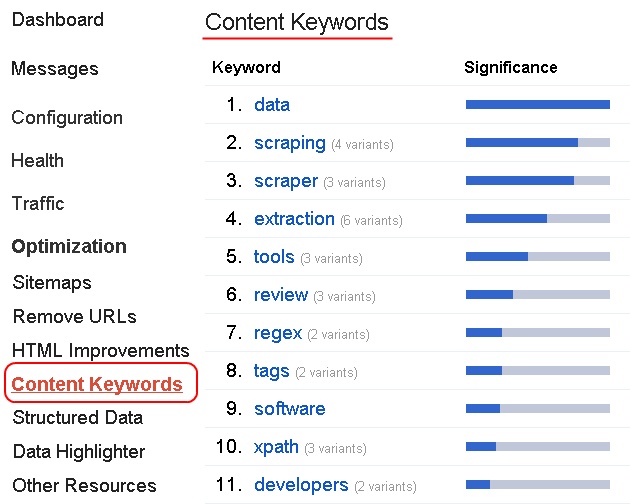
What people preview in search when running search queries
Besides the static site content indexed by Google thru keywords (and sure meta tags), Webmaster Tools allows you to see the search queries results summary relevant to your website. Go to Traffic->Search Queries to see the top search queries for which your site appeared in search results. This is the best means to watch the site’s performance in terms of impressions, clicks, click through rate (CTR) and average position in any given time span:
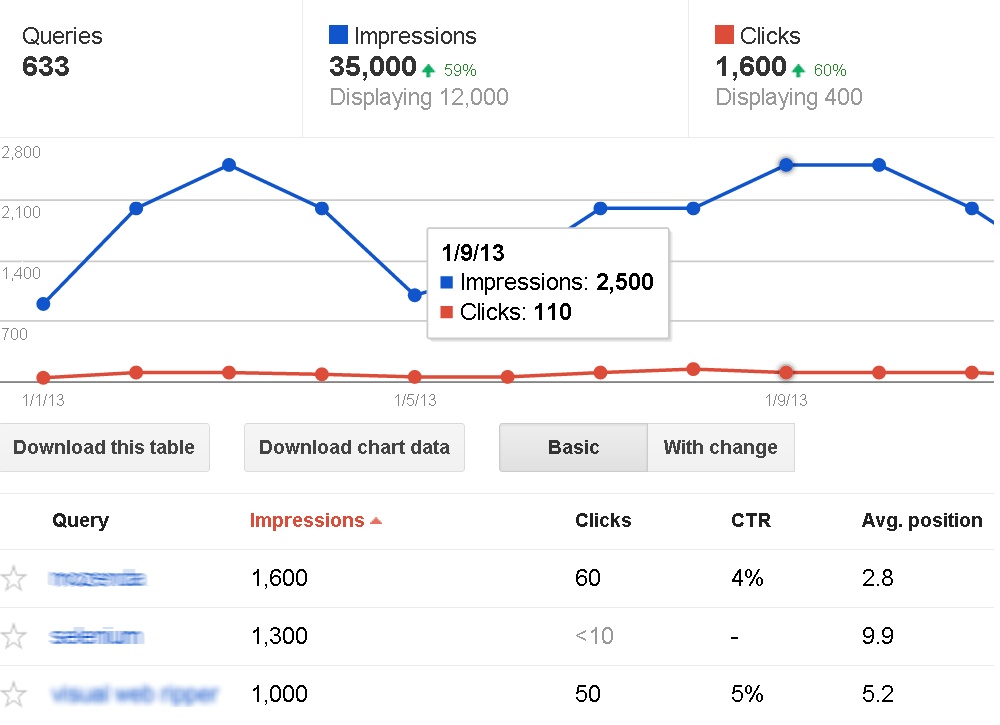
So based on the picture above, a website got 1600 clicks in the time span. This figure largely matches on-site visitor flow analytics. The blue line indicates the total page impressions. It reveals the general demand of the web audience for the set of keywords upon which your website or blog is positioned. If the average position for a given page or post is more then 10, the page is most likely not showing up in the first page of search results. These data are quite trustworthy. Back links as well as top referrers to your website can be seen if you choose Traffic -> Links to Your Site. Webmaster Tools provides even more website relevant features; here I’ve chosen the most relevant ones that impact web traffic improvement. I hope using Webmaster Tools will be of much benefit in making any web page adjustments you need.

One reply on “Google Webmaster Tools to have more insight into site content and web traffic”
Whkle this may bring in some extra revenue, the main advantage
is free advertising for a freelance writer’s own website.
If the niche website will be using Google Adsense advertising for revenue generation,
it is also very helpful to consider the cost per click (CPC) information provided in the Google Adwords
Keyword Tool. The careful selection is very difficult to carry out manually
(even with keyword tools like the one provided by Google).