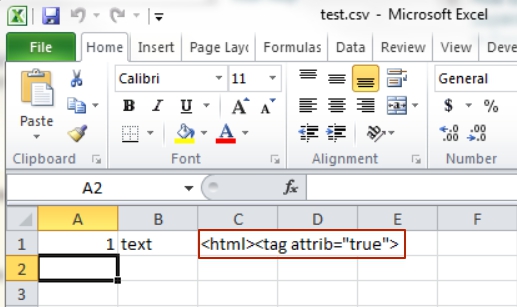Working with generated UTF-8 files it’s a challenge to view them properly in Excel. Gladly there is a method how to properly open them in Excel.
- Choose File -> New and select a blank template.
- Choose Data tab.
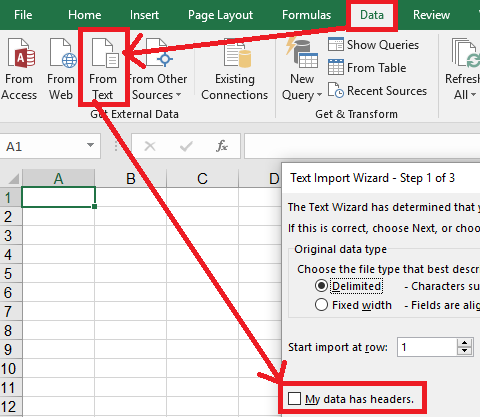
- Then click From Text option at the Get External Data section. Select a CSV file.
- Excel will display “Text Import Wizard”.
- Step 1 of the Wizard
- Select File type by choosing “Delimited” radio button.
- In the File Origin dropdown select the UTF-8 encoding: “65001 : Unicode (UTF-8)”.
- Click Next button.
- Step 2 of the Wizard
- Choose field Delimiter based on what delimiter is written/used in the CSV file. Semicolon delimiter fits best for EU formatting while Comma delimiter is best for US formatting.
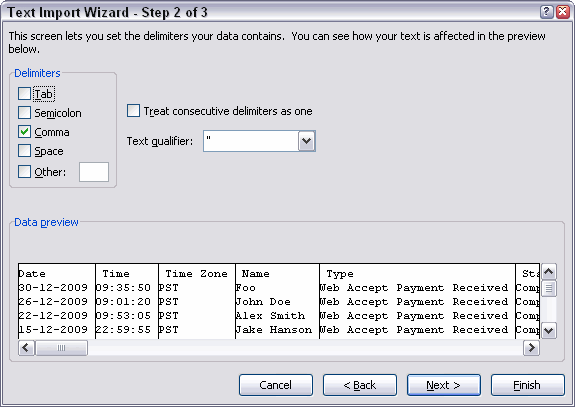
- Text Qualifier option depends again on the CSV file. See more below.
- Click Next button.
- Choose field Delimiter based on what delimiter is written/used in the CSV file. Semicolon delimiter fits best for EU formatting while Comma delimiter is best for US formatting.
- Step 3 of the Wizard – click Finish button.
- You’ll be prompted to choose where to put new data:
(1) Existing worksheet or (2) New worksheet.
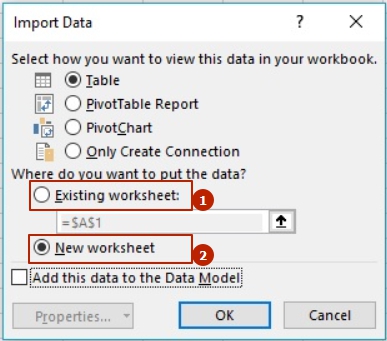
- Choose an appropriate option and press OK button.
Text Qualifier
The Excel Text Qualifier is allowed as only 3 options: ", ' or {none}
One may escape [double]quotes in Excel by doubling them in the original CSV. Example a CSV code:
"01","text","<html><tag attrib=""true"">"will issue in the following proper result: